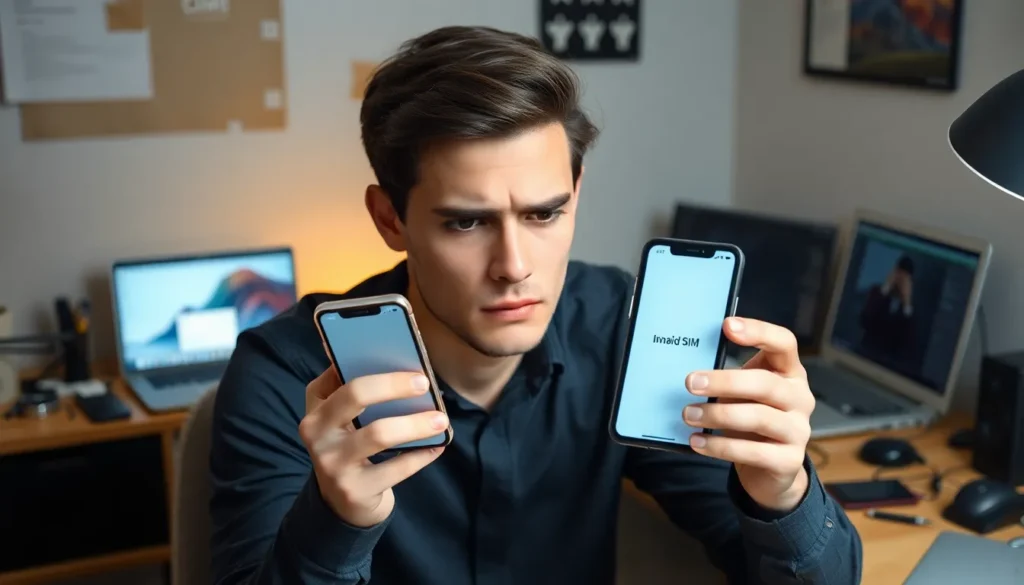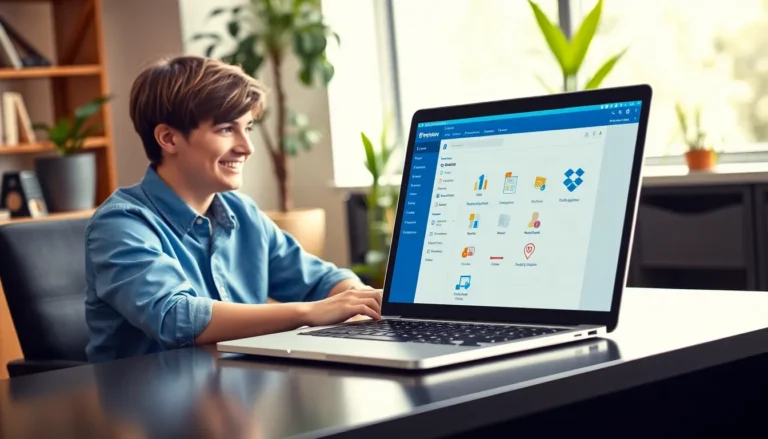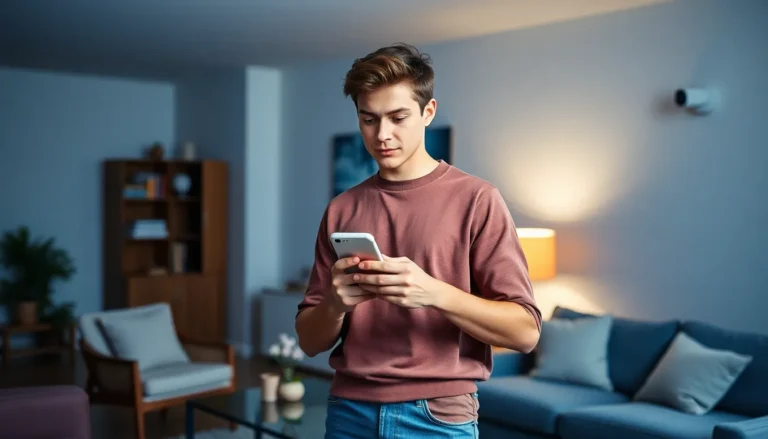Table of Contents
TogglePicture this: you’re all set to stream your favorite show or send that important text, and suddenly, your iPhone flashes an “Invalid SIM” message. Panic sets in as you realize your connection to the outside world is hanging by a thread. Don’t worry, you’re not alone in this digital drama. Many have faced this frustrating hiccup, and the good news is there’s a way out!
Understanding the Invalid SIM Issue
The “Invalid SIM” issue occurs when an iPhone fails to recognize the SIM card inserted. Users commonly encounter this message after an iOS update, physical damage, or when changing carriers. This error disrupts cellular service and creates connectivity concerns.
Several factors contribute to the Invalid SIM status. Damage to the SIM card, such as scratches or dust, can prevent proper contact with the device. Additionally, the SIM tray may be misaligned, causing the connection issue. Network outages or carrier settings can also lead to this problem.
iPhones will display the “Invalid SIM” message if the SIM card is not supported. Trying to use an unlocked device with a carrier-specific SIM may trigger this alert. Some users discover that inserting a different SIM card resolves the issue, indicating a potential problem with the original card.
Step-by-step troubleshooting often helps identify the cause. Restarting the iPhone can clear minor glitches and restore functionality. Checking carrier settings ensures they are up to date and compatible. Additionally, reseating the SIM card can help re-establish the connection. Users may also want to test the SIM card in a different phone to pinpoint whether the issue lies with the SIM or the iPhone itself.
Overall, understanding the root causes of the Invalid SIM issue aids in effective troubleshooting. Identifying specific scenarios helps address problems, allowing users to regain cellular connectivity.
Common Causes of Invalid SIM

Understanding what causes the “Invalid SIM” error helps users troubleshoot effectively. Several factors contribute to this problem.
Damaged SIM Card
Physical damage to the SIM card can lead to recognition issues. Scratches or cracks on the card may disrupt its functionality. Additionally, corrosion or dirt on the SIM contacts can interfere with connectivity. Users often find that even minor damage impacts the card’s performance. Testing the SIM card in another device usually reveals whether it’s functioning correctly.
Software Issues
Software glitches sometimes cause the “Invalid SIM” message. Outdated software can result in compatibility problems, particularly after an iOS update. Bugs in the operating system may also lead to recognition failures. Clearing the cache and resetting network settings often resolves these conflicts. Updating carrier settings regularly is essential to maintain proper functionality.
Network Problems
Network outages may trigger the “Invalid SIM” status too. When a carrier’s network experiences issues, connectivity drops can occur. Sometimes, changing network settings inadvertently leads to this error. Verifying service availability with the carrier provides clear insights into potential outages. Periodic disruptions can affect even fully functional SIM cards, complicating troubleshooting efforts.
Step-by-Step Guide to Fix Invalid SIM on iPhone
Resolving the “Invalid SIM” issue requires simple yet effective steps. Each method addresses common causes of the problem, helping regain connectivity.
Restart Your iPhone
Restarting the iPhone often resolves various connectivity issues. To perform a restart, hold down the power button until the slider appears. Slide it to turn off the device, then press the power button again to turn it back on. Allowing the phone to refresh its functions can eliminate temporary glitches. This quick step should always be the first action taken.
Check SIM Card Placement
Checking the SIM card’s placement can rectify misalignment problems. Begin by powering off the iPhone for safety. Next, use a SIM ejector tool to remove the SIM tray carefully. Inspect the SIM card for any dirt, scratches, or damage. Reinsert the SIM card securely into the tray, ensuring it fits snugly. Proper placement might solve the “Invalid SIM” message immediately.
Update iOS
Updating the iOS can fix bugs that trigger the “Invalid SIM” error. Open the Settings app, navigate to General and select Software Update. If an update is available, download and install it. This action ensures that the iPhone utilizes the latest software version, which might address any existing network-related issues. Regular updates help maintain optimal device performance.
Reset Network Settings
Resetting network settings may help reestablish proper connectivity. Go to Settings, tap General, then select Transfer or Reset iPhone and choose Reset Network Settings. This step restores default network configurations without deleting personal data. After the reset, reconnect to the Wi-Fi network and check the cellular service. It’s an essential step when encountering persistent connectivity problems.
Try a Different SIM Card
Trying a different SIM card is a valuable diagnostic step. Remove the existing SIM card from the iPhone and insert a known-working card from a compatible carrier. If the iPhone recognizes the new SIM without error, the original may be faulty. In such cases, replacing the defective SIM card resolves the issue effectively. Testing with different SIM cards confirms whether the problem lies with the card or the device.
Advanced Troubleshooting
Advanced troubleshooting steps can further assist in resolving the “Invalid SIM” issue. If previous methods haven’t worked, consider the following options.
Contacting Your Carrier
Contacting the carrier often proves beneficial in such situations. A representative can verify network status and confirm whether the SIM card remains active. They may provide information about any ongoing outages in the area, which might affect service. Additionally, the carrier can check if the SIM card is compatible with the iPhone model. Sometimes, resetting the network settings from their end resolves the problem. Customers can also request a replacement SIM if the card seems damaged or defective. This approach can quickly clarify if the issue stems from the network or the device.
Visiting an Apple Store
Visiting an Apple Store offers another avenue for troubleshooting. Technicians there can diagnose hardware issues that may cause the “Invalid SIM” message. Customers can schedule a Genius Bar appointment for personalized assistance. The technicians can inspect the SIM card slot for physical damage and ensure that no internal components are malfunctioning. In many cases, they can provide immediate solutions or suggest necessary repairs. Bringing the iPhone and the SIM card during the visit ensures thorough diagnostics. Ultimately, Apple’s support can lead to efficient resolutions when other methods have failed.
Resolving the “Invalid SIM” issue on an iPhone can seem daunting but with the right steps it’s manageable. By understanding the potential causes and applying the troubleshooting methods outlined, users can often restore their cellular connectivity. Whether it’s a simple restart or checking the SIM card’s placement, these actions can lead to effective solutions.
If the problem persists after trying these methods reaching out to the carrier or visiting an Apple Store for professional assistance can provide further clarity. Staying informed and taking proactive measures can help users navigate this common issue with confidence.