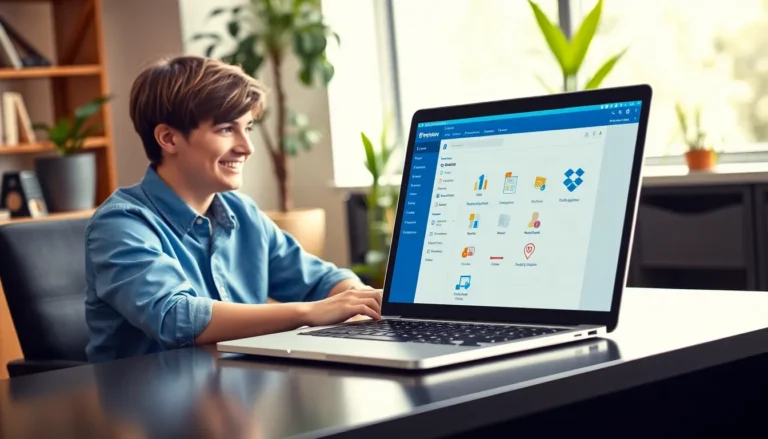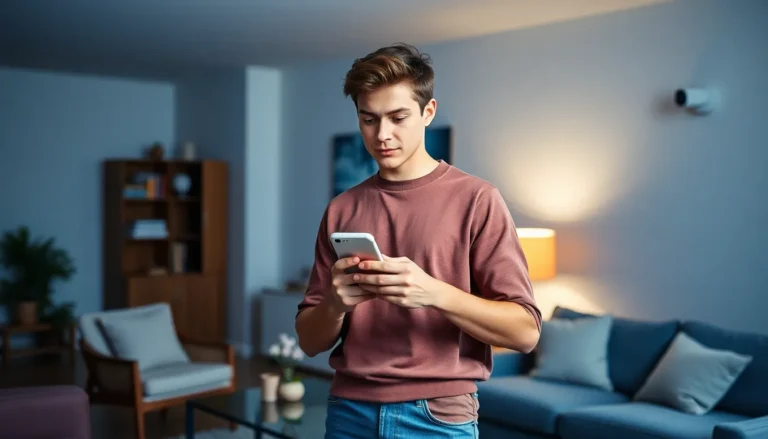Table of Contents
ToggleImagine this: you’re all set for a video call with your friend, but there’s a twist—they’ve got an Android. Suddenly, you’re faced with the reality that FaceTime isn’t an option. But don’t worry, the tech gods have a few tricks up their sleeves!
Understanding FaceTime
FaceTime serves as Apple’s video and audio calling service designed for iOS and macOS devices. Users value its high-quality connections and versatile communication options.
What Is FaceTime?
FaceTime offers a seamless way to connect with friends and family through video calls. Designed exclusively for Apple users, it combines both simplicity and functionality. It supports one-on-one and group calls, making it versatile for various needs. Users appreciate features like strong encryption, ensuring secure conversations. Voice-only calls are also an option for those preferring audio communication.
Compatibility with Devices
Compatibility with devices plays a crucial role in using FaceTime. It works on iPhones, iPads, and Macs, providing a range of options for users. FaceTime requires an internet connection, whether through Wi-Fi or cellular data, to function effectively. Users must also sign in with their Apple IDs to initiate calls. Unfortunately, FaceTime does not support Android devices, limiting its usability in cross-platform scenarios. Alternatives like third-party apps might better serve those who wish to connect with Android users.
How to FaceTime an Android from iPhone

Making video calls to an Android device from an iPhone presents unique challenges. Several methods and settings can enhance the experience.
Using Third-Party Apps
Third-party apps bridge the gap between iPhone and Android communication. Applications like Zoom, Skype, and Google Meet provide excellent alternatives to FaceTime. Users can download these apps from their respective app stores. Creating an account typically takes only a few minutes. For video calling, both the iPhone and Android must have the app installed. After setting up, initiating a call is straightforward. Simply invite the Android user to join using their email or account. These platforms often offer additional features like screen sharing and chat functions.
Adjusting Settings for Compatibility
Certain settings on both devices can enhance compatibility for video calls. Ensuring strong Wi-Fi connectivity significantly improves call quality. Users should confirm permission for camera and microphone access in their respective app settings. While iPhone users typically enjoy high video quality, checking settings for resolution can further optimize performance. Turning off background apps on both devices reduces lag. Regularly updating the app to its latest version guarantees access to the newest features and security enhancements.
Step-by-Step Guide
Calling an Android device from an iPhone requires specific steps. Each process involves straightforward actions for effective communication.
Setting Up the App
To begin, download the chosen third-party app from the App Store on the iPhone. Zoom, Skype, and Google Meet serve as top options for cross-platform calls. After installation, create an account or log into an existing one. Friends using Android must also install the same app. Grant necessary permissions, including access to the camera and microphone. Check that Wi-Fi connectivity is strong to avoid interruptions during the call. Update the app for the best performance and improved features. These steps ensure a smooth video calling experience.
Making the Call
Initiate the video call by opening the app on the iPhone. Locate the contact list and choose the friend using an Android device. Selecting the correct contact will start the call process. Tap the video call option to connect immediately. Wait for the friend to answer to establish communication. If they miss the call, a notification can be sent to alert them. During the call, explore in-app features like screen sharing or chat functions. These tools enhance communication and provide a richer experience.
Tips for Better Video Calls
Improving video call experiences enhances communication. Consider the following key aspects for better calls.
Internet Connection Importance
A stable internet connection enhances video call quality. Users should utilize high-speed Wi-Fi for the best performance. Ethernet connections provide even greater reliability. Testing the connection before a call helps identify any issues. Minimum speeds of 1 Mbps for uploading and 1.5 Mbps for downloading ensure smooth video streaming. Moreover, distance from the router affects connection strength; being closer improves signal quality. Users should avoid bandwidth-heavy activities during calls to maintain clarity.
Ensuring Clear Audio and Video
Prioritizing audio and video quality significantly enhances the experience. Checking microphone and camera settings before the call prevents disruptions. Investing in quality headphones reduces background noise and improves audio clarity. Users should position their devices at eye level for better framing. Good lighting also impacts video quality; natural light or well-placed lamps illuminate faces effectively. Ensure that camera resolution is optimized within the app settings for sharp images. Close unnecessary applications to free up processing power, enhancing overall call performance.
Connecting with friends and family across different platforms doesn’t have to be a challenge. By utilizing third-party apps like Zoom, Skype, or Google Meet, iPhone users can easily initiate video calls with Android users. These alternatives not only bridge the gap between devices but also offer a range of features to enhance the calling experience.
Ensuring both parties have the app installed and a stable internet connection is crucial for smooth communication. With the right settings and a little preparation, video calls can be just as enjoyable as FaceTime. Embracing these solutions opens up new possibilities for staying connected, regardless of the device being used.